Get your new ID by June 20 so you don’t lose access.
With one single ID, you’ll be able to seamlessly login and navigate through all ADESA, TradeRev, AFC and OPENLANE has to offer. This will help streamline your digital remarketing needs.
When you sign into ADESA.ca, you’ll be prompted to create your new ID.
Frequently Asked Questions
What is a KAR ID?
KAR ID allows you to seamlessly and securely login and navigate through ADESA.ca, our Marketplace app, TradeRev, AFC and our new OPENLANE platform launching in June, it will bring you an all-new combined Canadian marketplace with one login and password.
How do I know if I already have a KAR ID?
If you currently sign into AFC, TradeRev or any other KAR Global platforms with a KAR ID, then you already have one created.
What is Single-Sign-On (SSO)?
SSO allows users to sign into various software platforms with one user ID and password.
How will KAR ID benefit me?
KAR ID will:
- Enable you to log into multiple KAR Global platforms to access all your remarketing needs with one username and password so you don’t have to maintain separate credentials.
- Access to enterprise-level identity and access security (provided by Okta)
I already have a KAR ID, do I need to do anything?
If you already have a KAR ID, you will need to go through the linking steps to link your KAR ID to your ADESA.ca username. Find more details on how to link your KAR ID in this FAQ under What are the steps to link my KAR ID?
What do I need before I migrate to KAR ID?
- ADESA.ca username and password
- Unique email address not shared with others (this will be used as your KAR ID login)
How do I reset my ADESA.ca password?
- Go to https://buy.adesa.ca
- Click “Forgot Username or Password”
- Under “Reset your password” Enter your ADESA.ca username and click continue
- You may or may not be prompted to answer the password retrieval question you set previously and click “Submit Answer”
- Check the email address associated with your account to reset your ADESA.ca password
How do I retrieve my ADESA.ca username?
- Go to https://buy.adesa.ca
- Click “Forgot Username or Password”
- Under “Retrieve your username” Enter the Email address associated with the ADESA.ca account or the Auction Access Rep’s 100 million number and click continue
- You may or may not be prompted to answer the username retrieval question you set previously and click “Submit Answer”
- ADESA.ca username associated with the account should appear
How do I reset my KAR ID/OKTA password?
- Go to https://okta.iam.karglobal.com/
- Enter your KAR ID email address
- Click Password Reset
- Enter your KAR ID email address to send the forgot password link to your email inbox
- Go to your email inbox, open the email and follow the steps to reset your password (check spam folder if you don’t see your email appear right away)
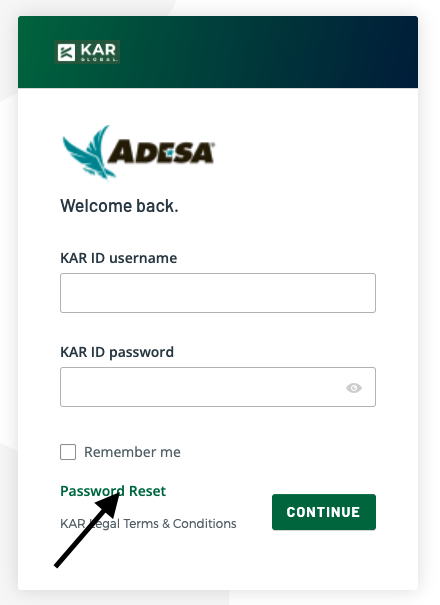
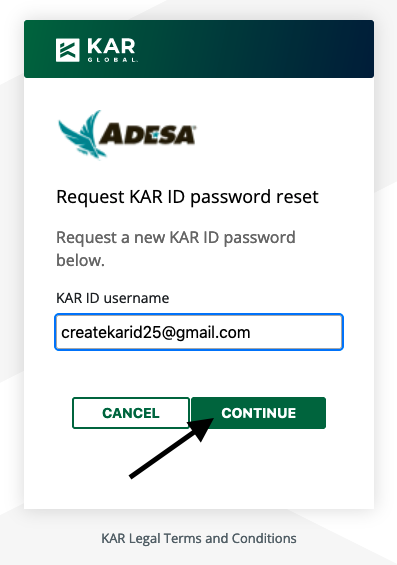
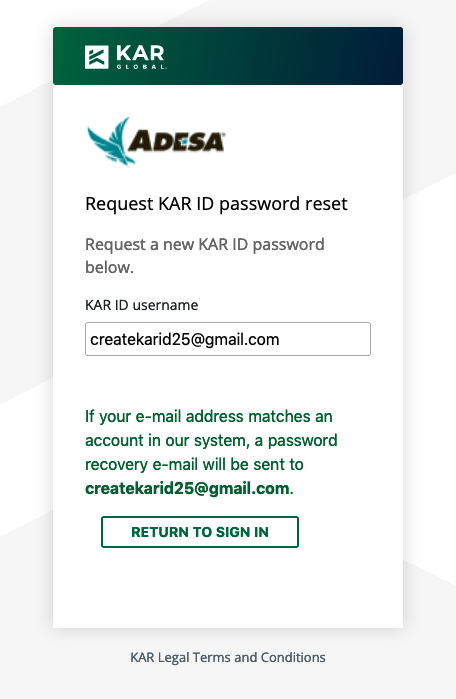
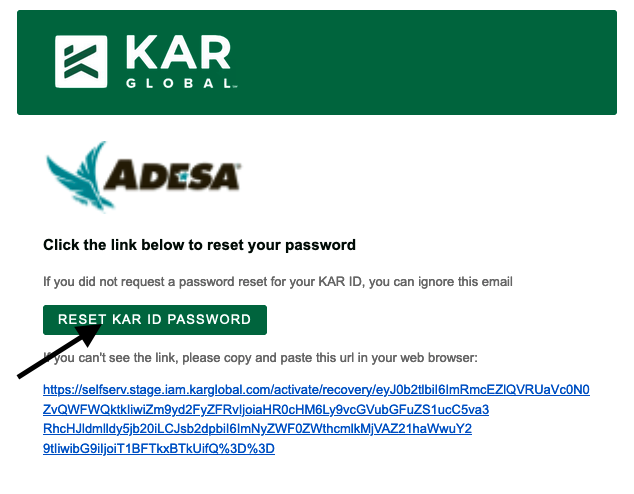
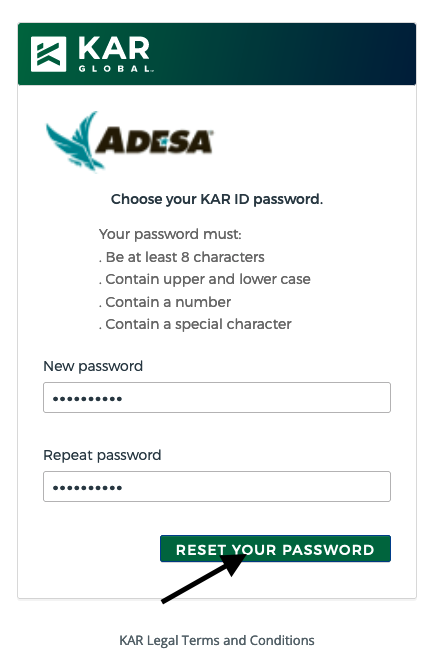
*Now you can log in with your KAR ID email address and new password you just reset.
What are the KAR ID/OKTA password requirements?
- Be 10 characters long
- Contain at least one uppercase letter
- Contain at least one lowercase letter
- Contain at least one number: 0-9
- Contain at least one special character: !@#$%^&*
What are the steps to create my KAR ID?
If you did not previously create a KAR ID for TradeRev/AFC or other KAR Global entities, you will need to create one. This process should only take about 3 minutes. Please see steps below or view our training video on how to create your new KAR ID
Step 1- Log in with your ADESA.ca username and password and click “Login to ADESA.CA”
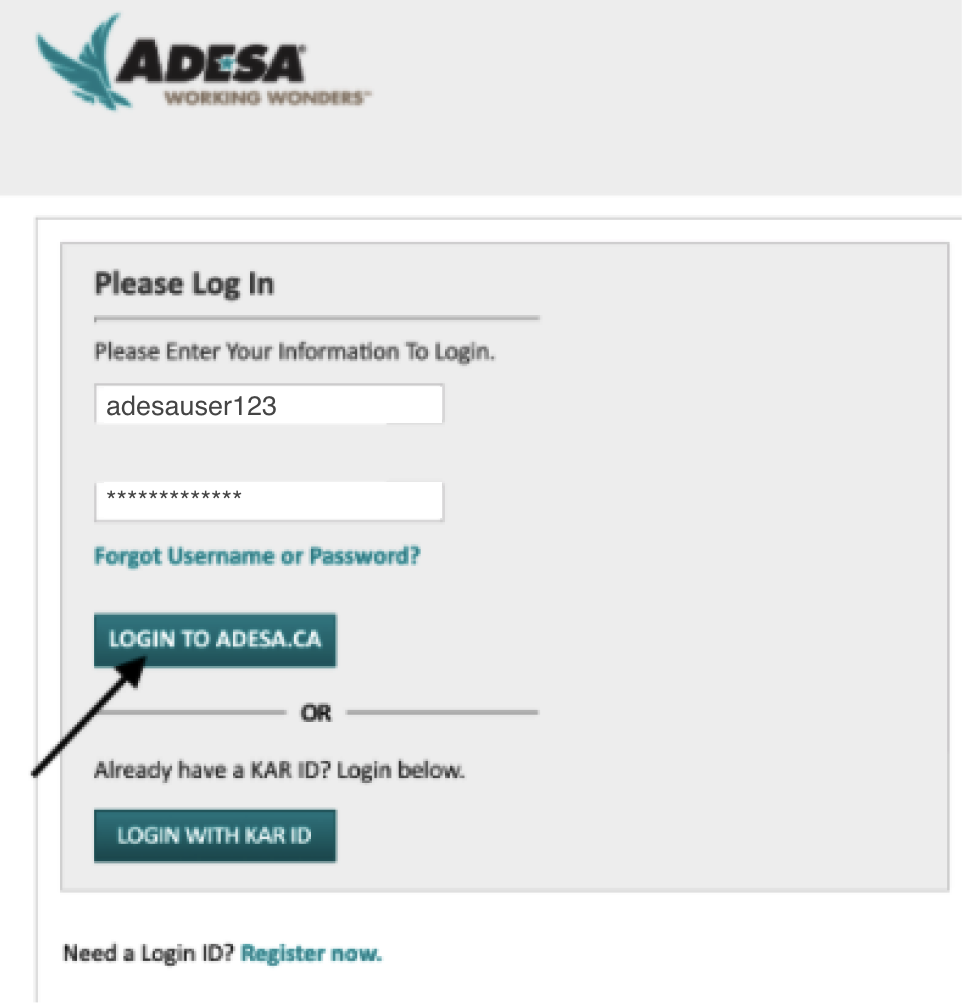
Step 2- When you see this migration page, click “Create a New KAR ID.”
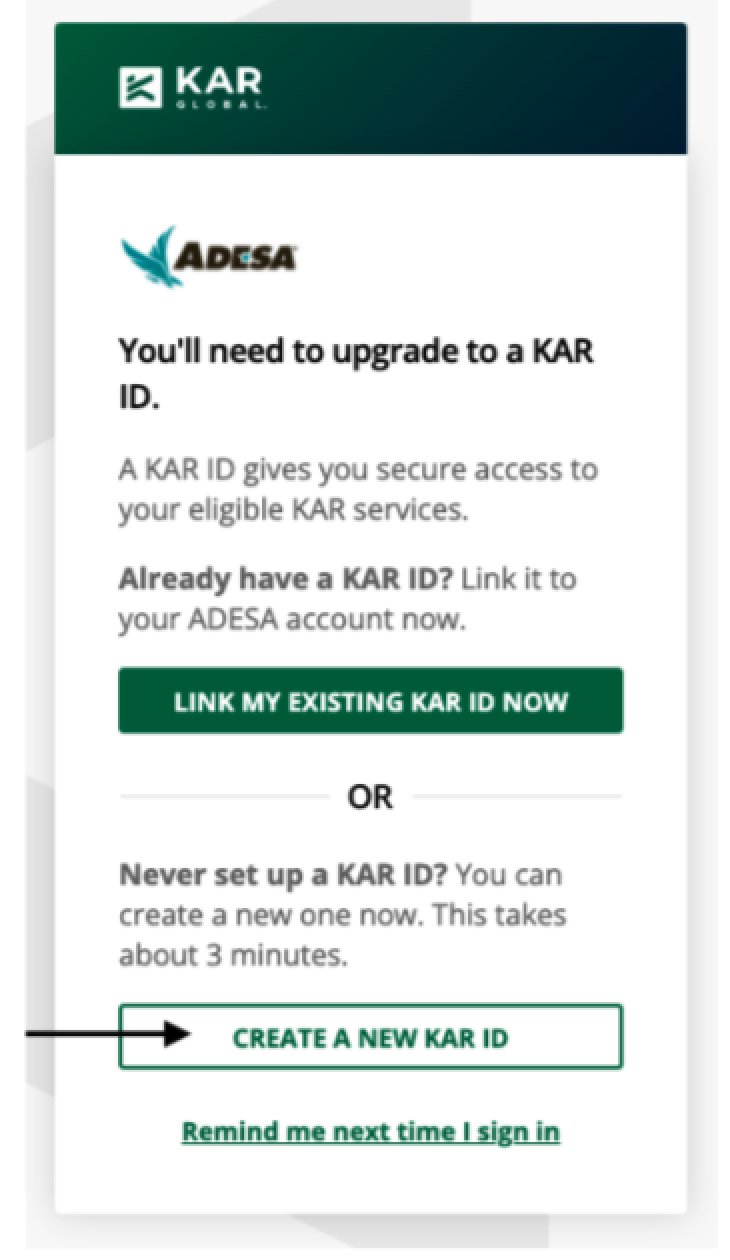
Step 3- Enter an email address that is unique to you and reenter to confirm. Click continue.
**Make sure no one else has access to this email inbox
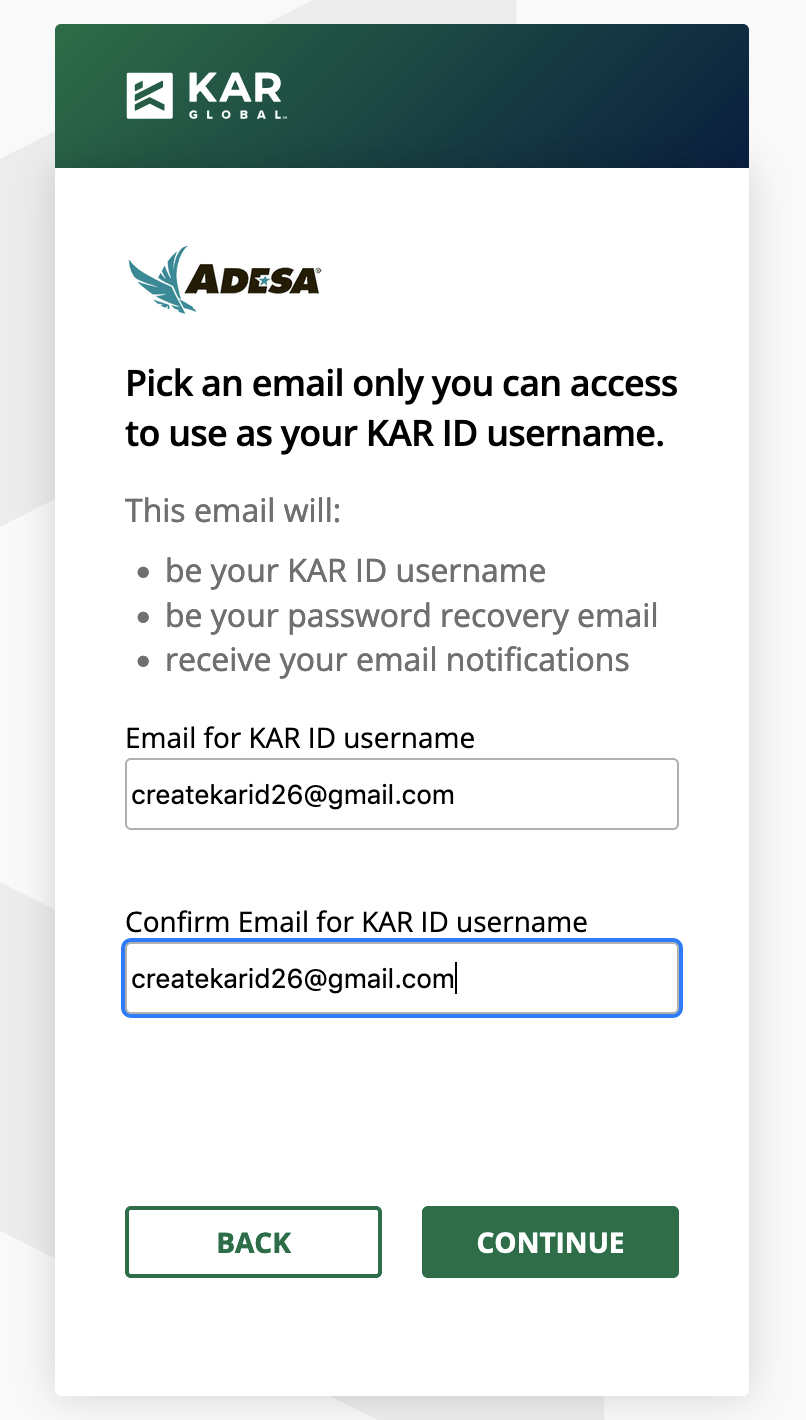
Step 4- When this screen appears, go to your email inbox to finish KAR ID set up. The “Continue” button here will go to ADESA.ca home page.
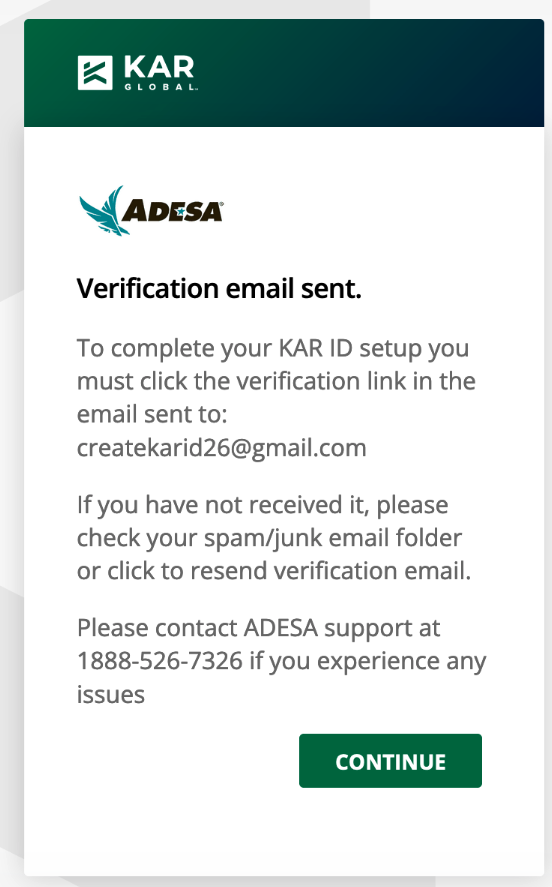
Step 5- Go to your email inbox and find your account activation link email. Click “Set KAR ID New Password.”
**If you don’t see it appear right away, check your spam folder. If the email does not arrive and is not in your email spam folder, reach out to the ADESA.ca support team https://www.adesa.ca/contact-us/
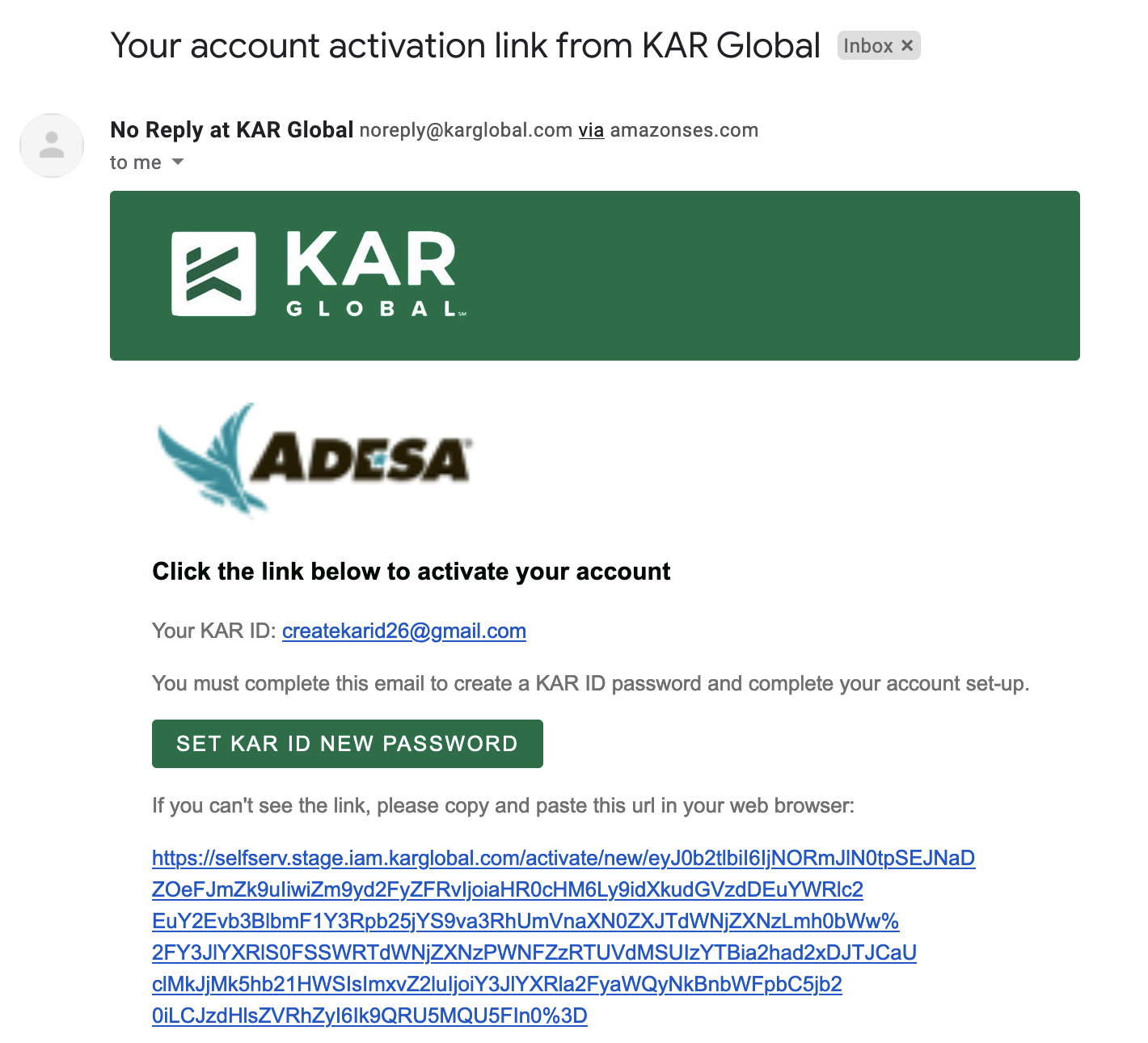
Step 6- Create a password that matches password requirements and click continue
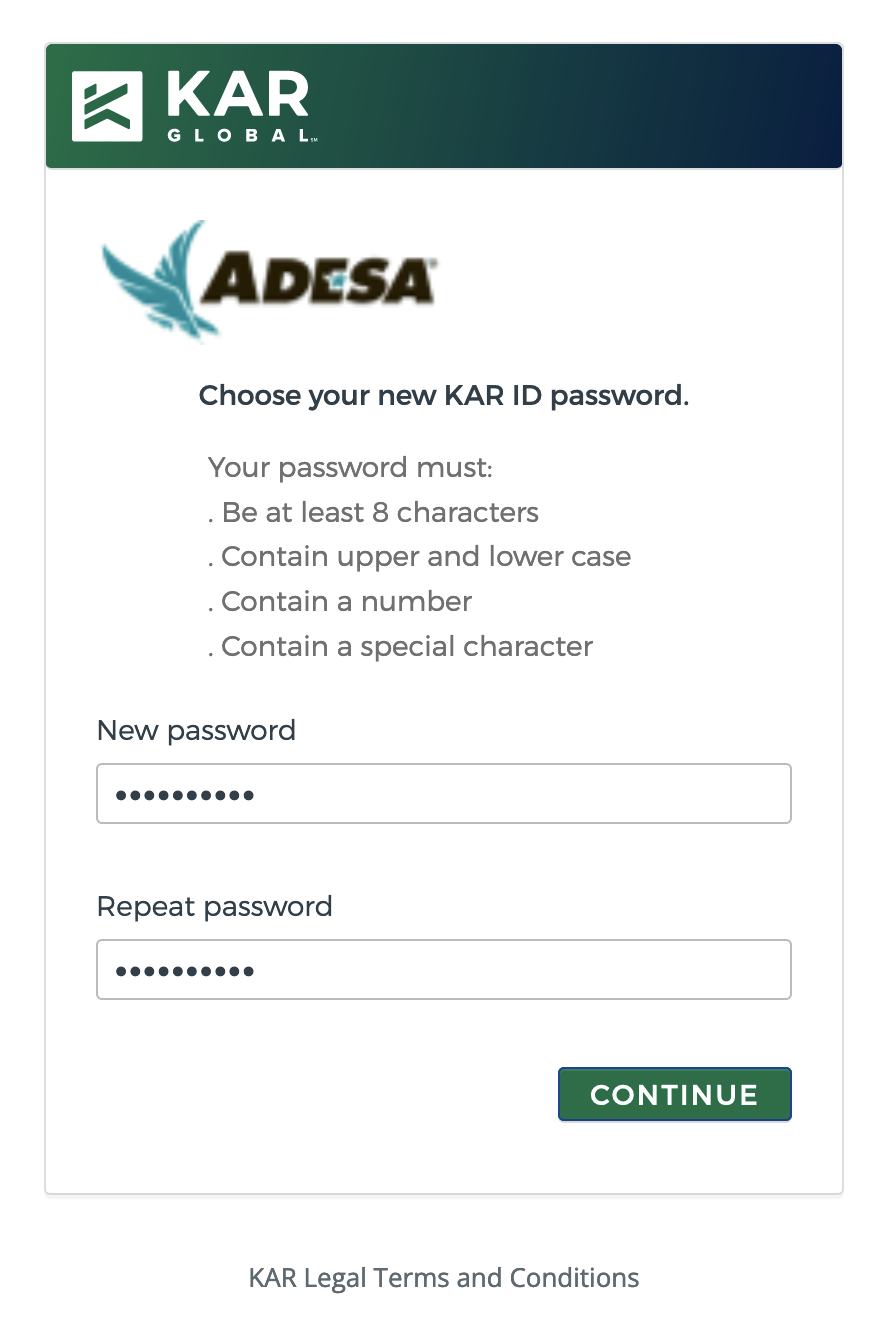
Step 7- You should see “Email successfully verified” message. Click continue to go back to log in page and sign in with your KAR ID.
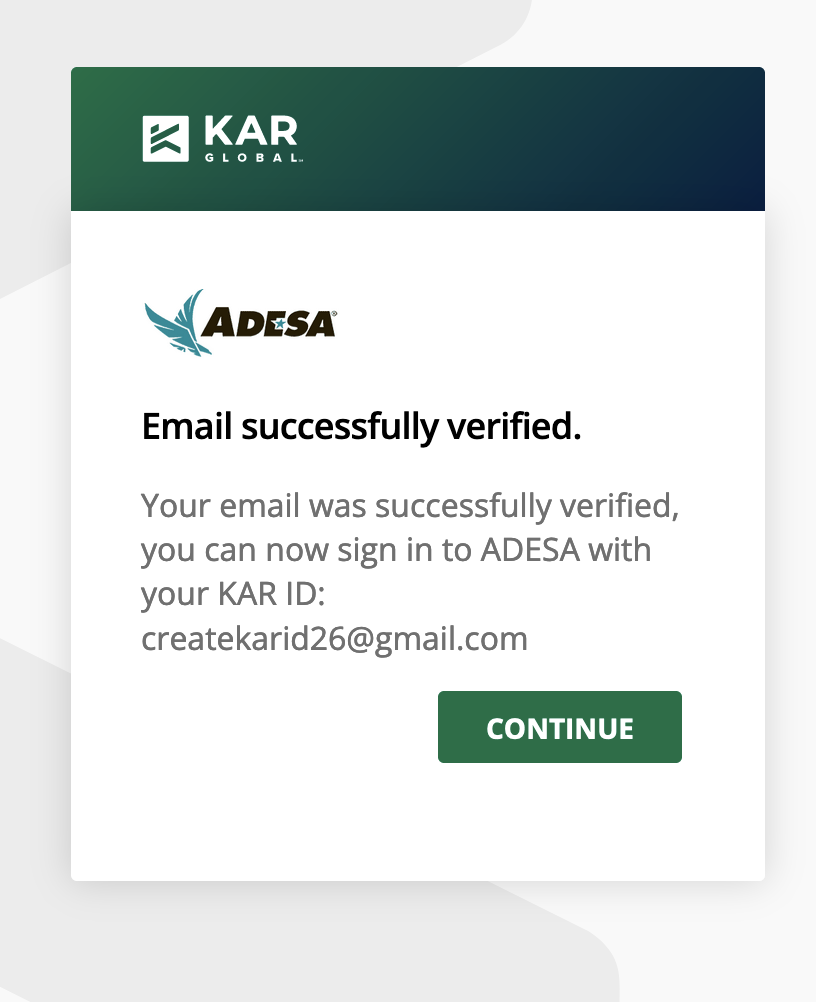
Step 8- Click “Login with KAR ID” to log in with your new KAR ID
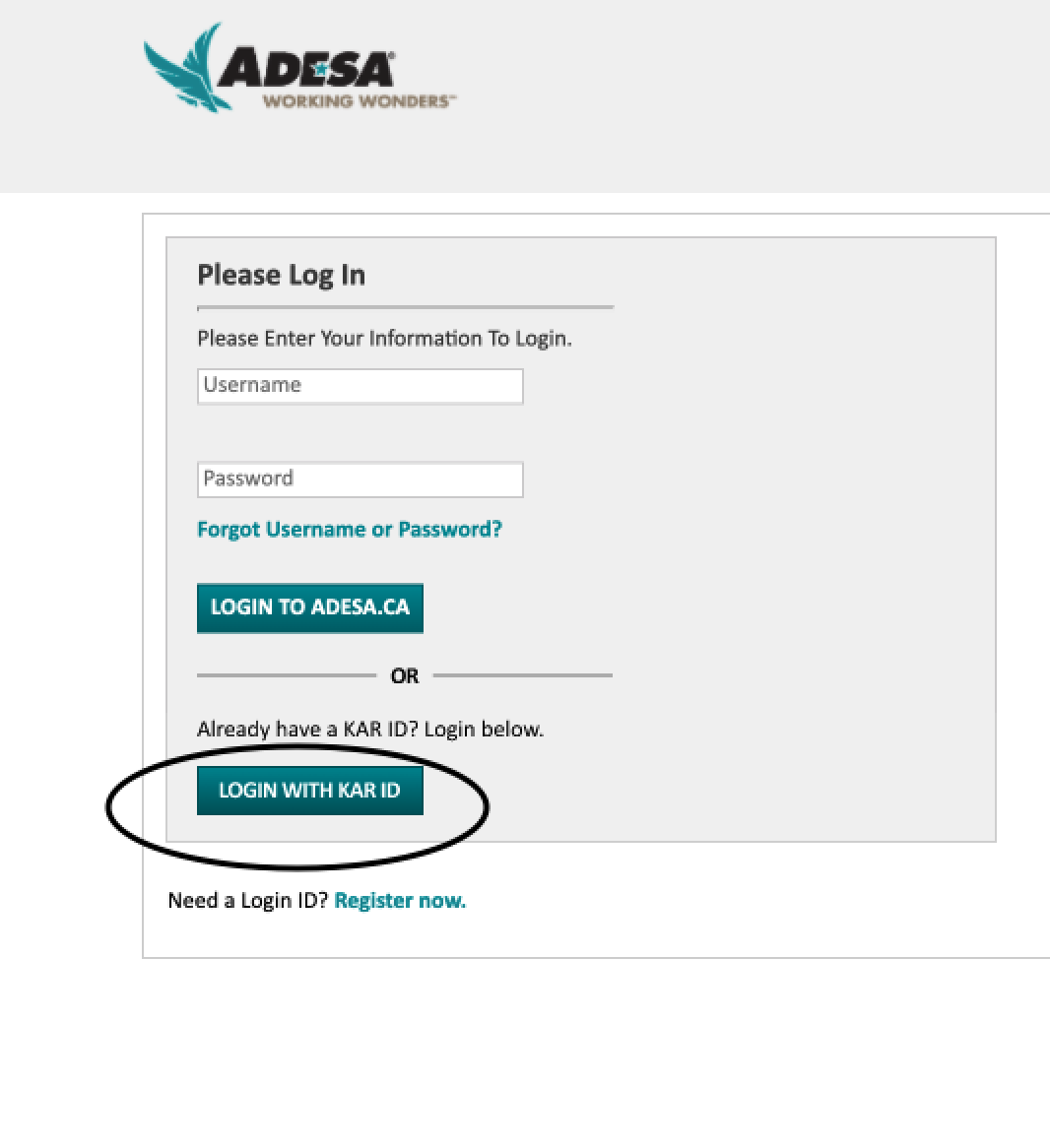
Step 9- Enter your KAR ID and password and click “Continue” to go back to ADESA.ca homepage
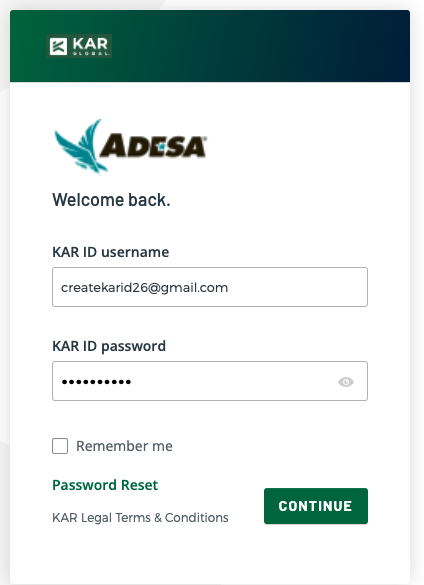
Congrats! You are now done creating your KAR ID and can access ADESA.ca and other KAR Global offerings with your new KAR ID login.
What are the steps to link my KAR ID?
If you have previously created a KAR ID for TradeRev/AFC or other KAR Global entities, you will need to link that KAR ID to your ADESA.ca username. This process should only take about 2 minutes. Please see steps below or view our training video on how to link your new KAR ID.
Step 1- Log in with your ADESA.ca username and password and click “Login to ADESA.CA”
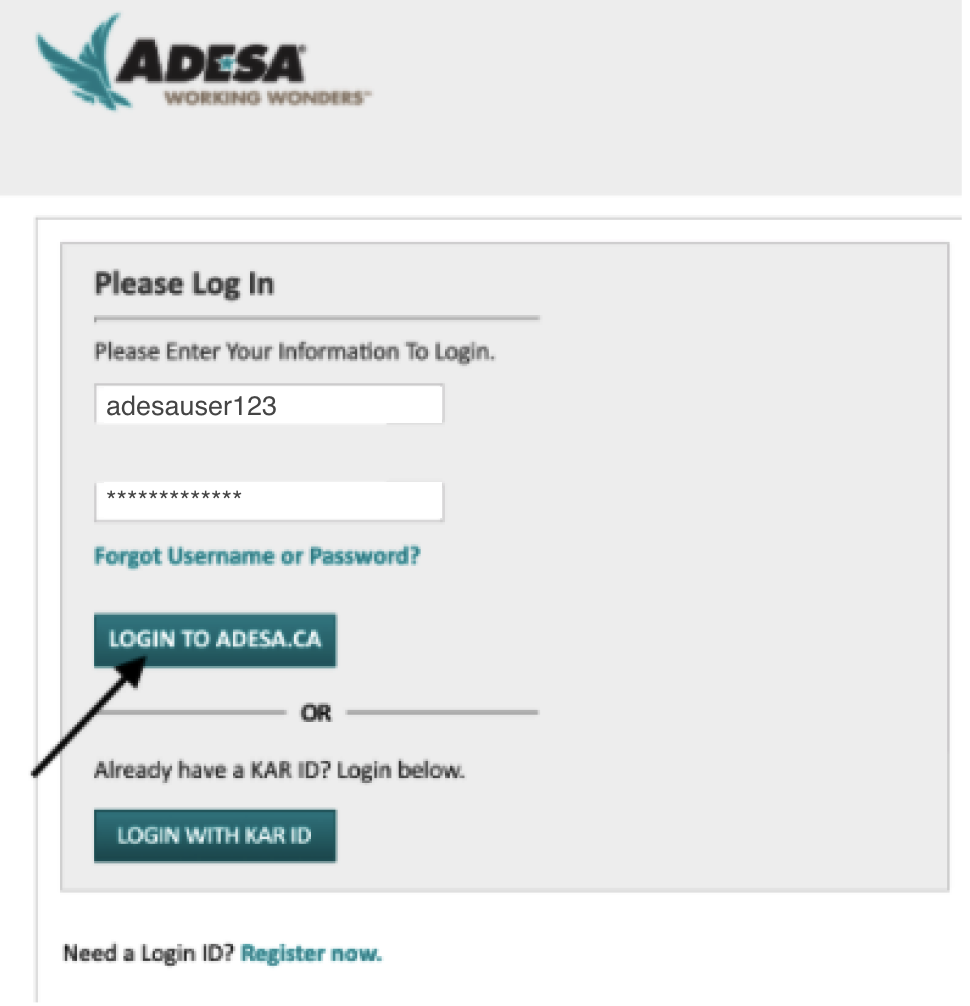
Step 2- When you see this migration page, click “Link my Existing KAR ID Now.”
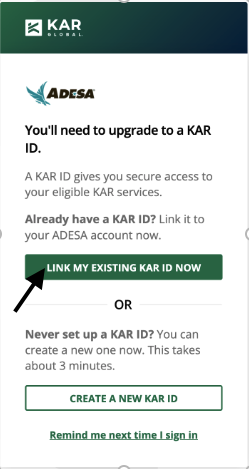
Step 3- Log in with your KAR ID username and password and click “Continue.”
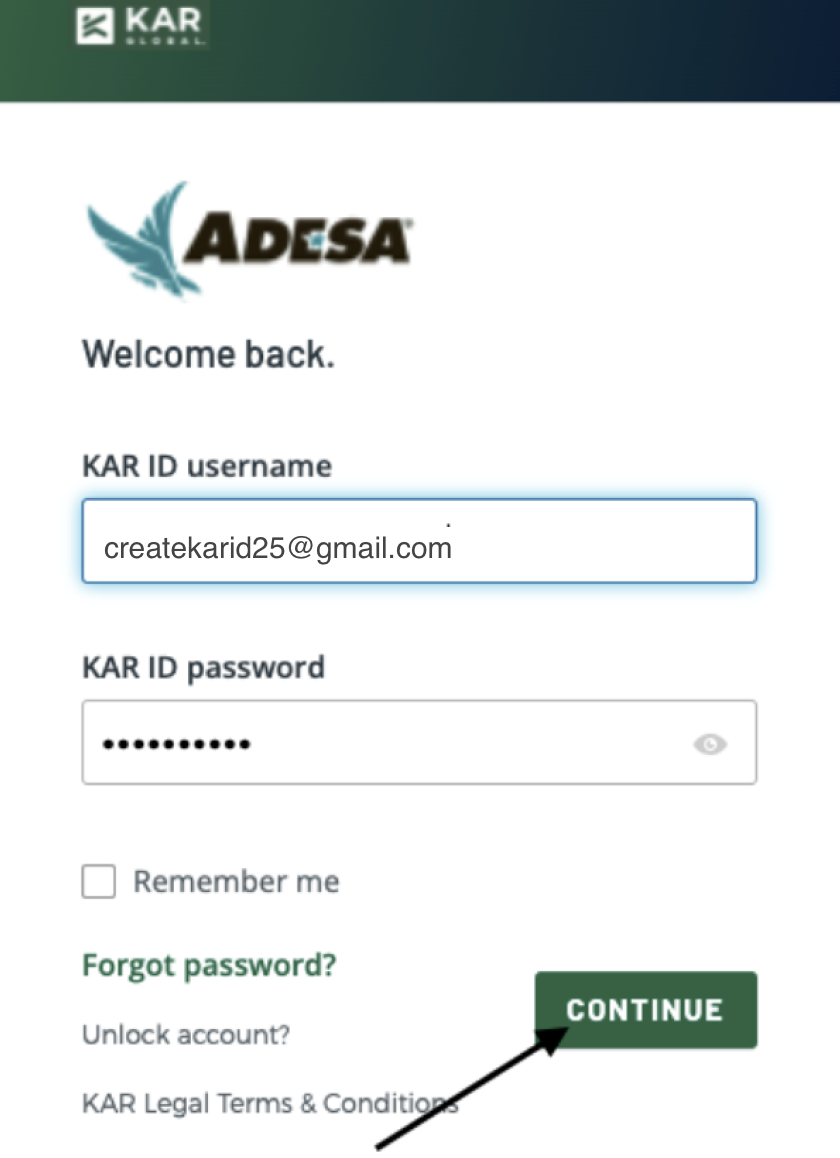
Step 4- You should get see a “KAR ID successfully linked” message. Click the “Continue” button to continue to the ADESA.ca homepage. Next time you log into ADESA.ca, make sure you log in with your KAR ID.
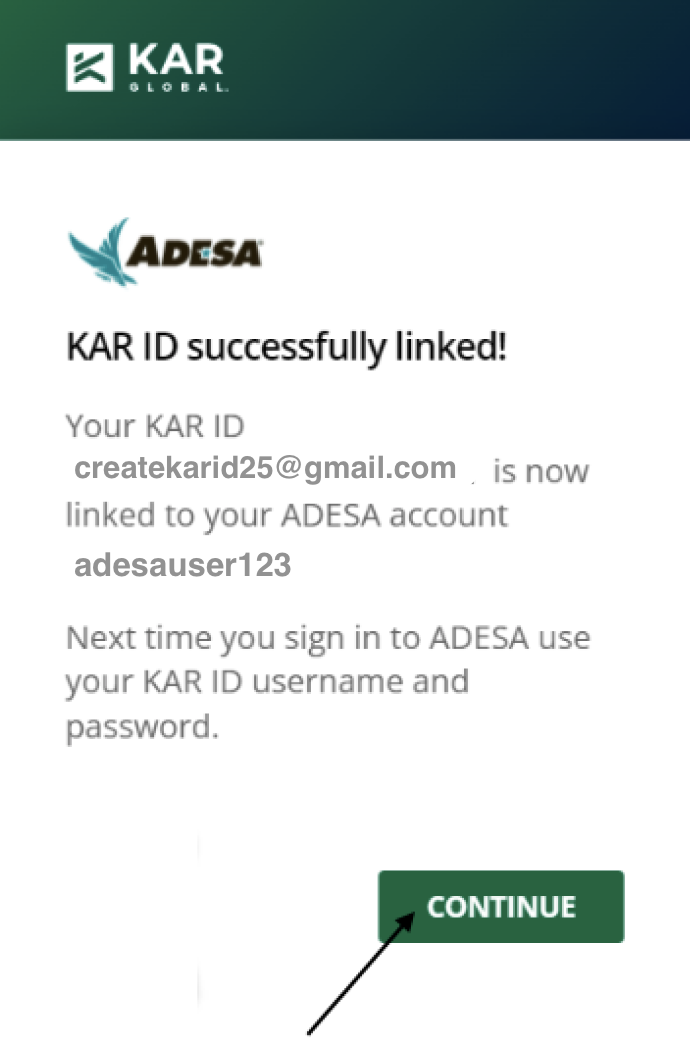
Congrats! You are done linking your ADESA.ca username to your KAR ID.
How do I see the SSO migration steps translated in French?
Have browser settings set to French (CA) and have user settings on ADESA.ca set to French as well.
To set user settings in French on ADESA.ca:
- Have ADESA.ca language preference set to Francais
- Go to account preference -> site preference -> scroll down and select Francais -> click Save Changes
Or go to https://buy.adesa.ca/openauctionca/myAccount.html and click the icon next to your name in upper righthand corner and select French
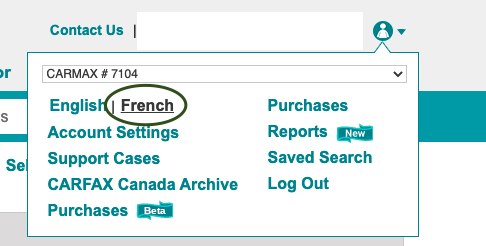
After I migrated to KAR ID, why won’t it let me log in with my old ADESA.ca username anymore?
After you’ve created or linked your KAR ID to your ADESA.ca username, you will need to log in with your KAR ID going forward. If you see this error message:
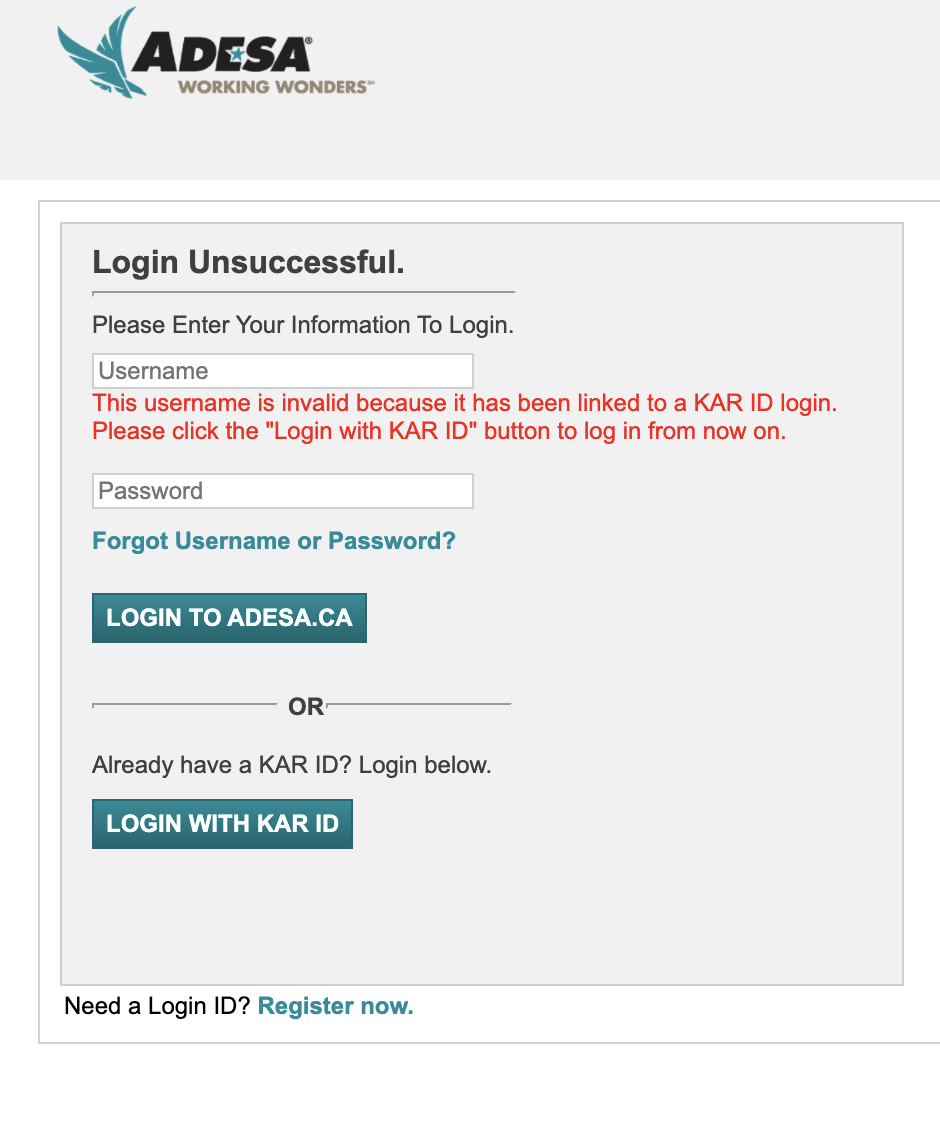
You will need to click “Login with KAR ID” in order to log in with your new KAR ID email username and password:
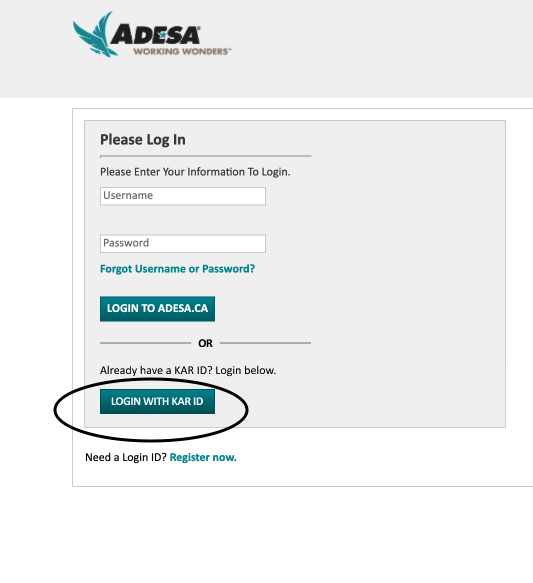
Then enter KAR ID email and password on this page and click “Continue” to go to ADESA.ca home page.
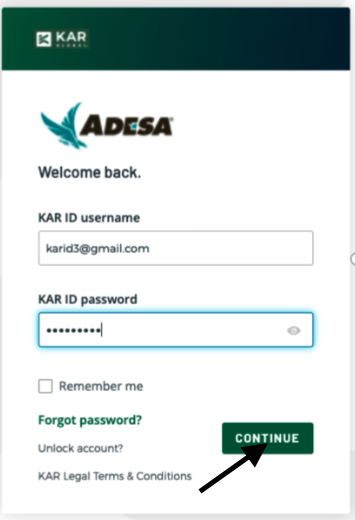
What if I forgot to finish my create KAR ID set up via email and now the set password link has expired?
In order to set your password after the KAR ID email link has expired- go through the KAR OKTA forgot password flow to set your password.
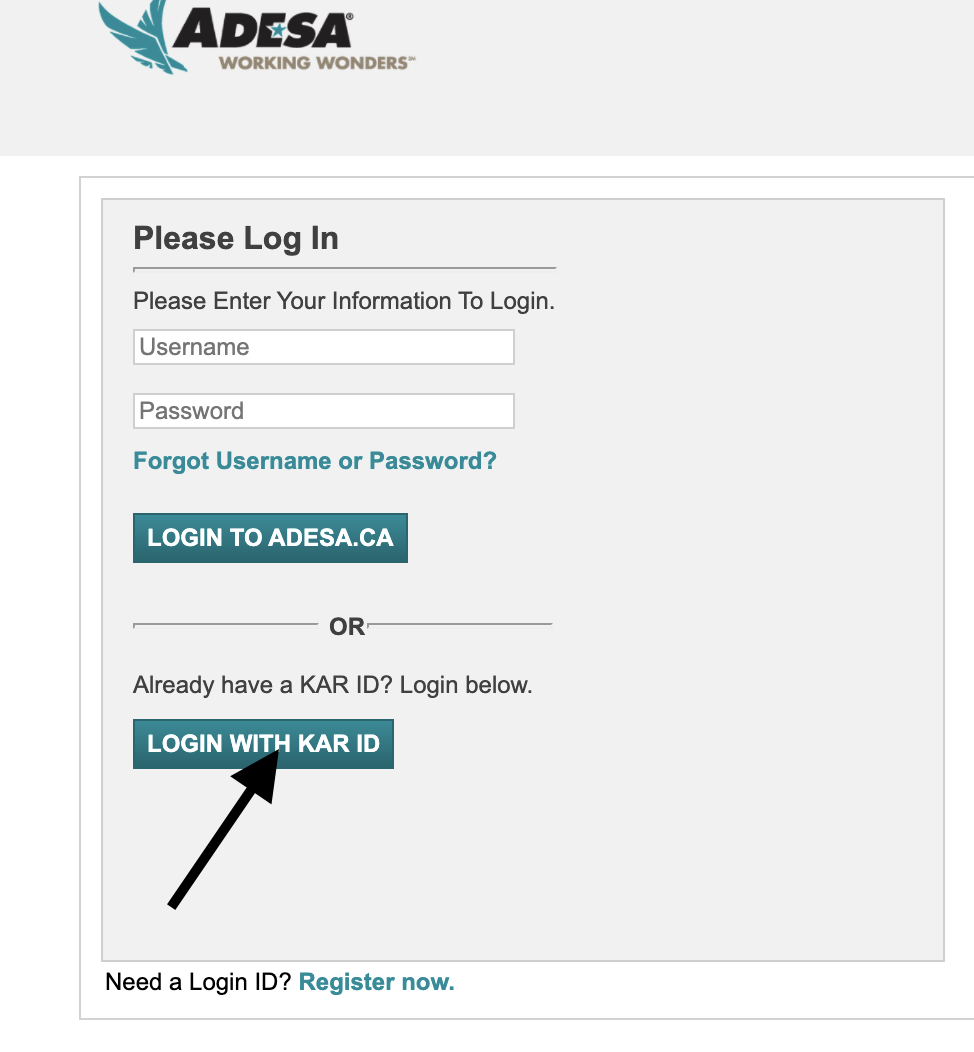
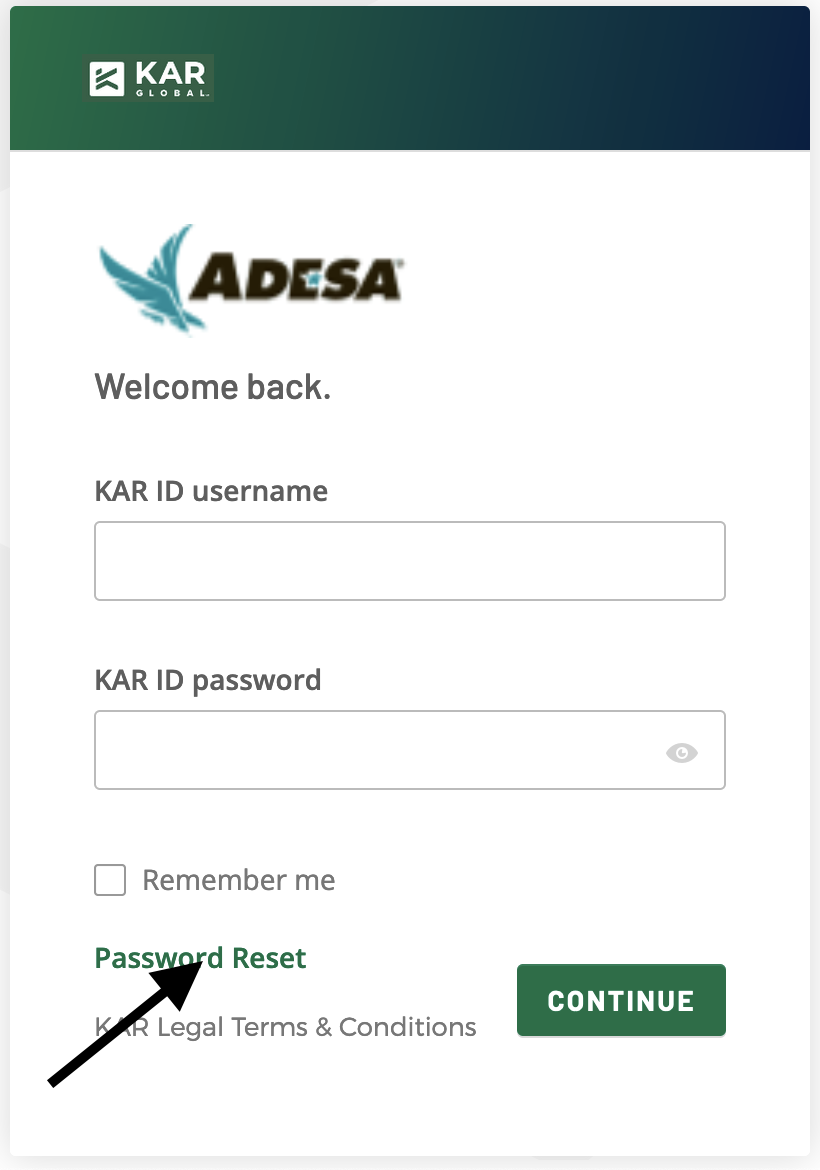
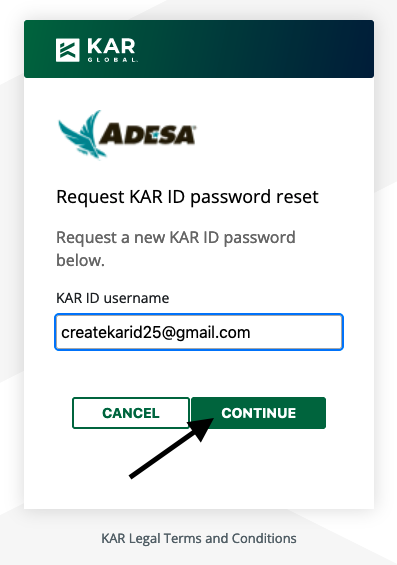
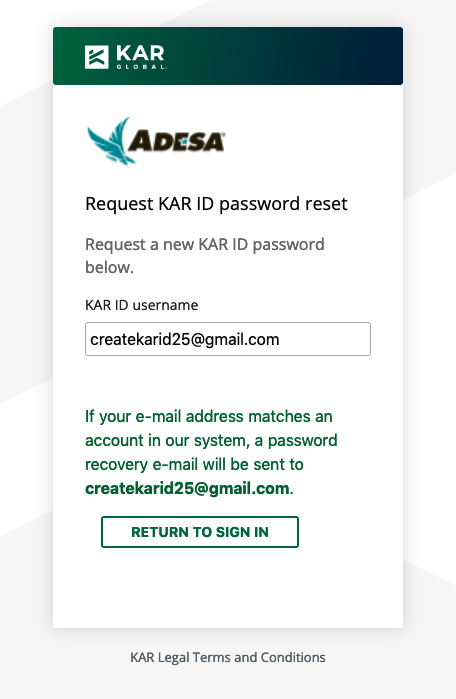
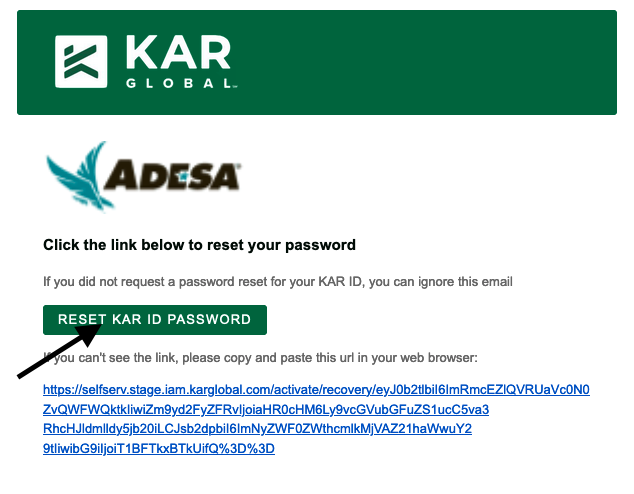
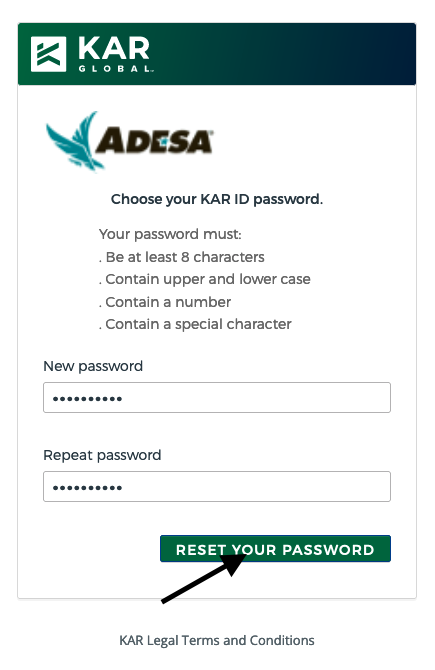
*Now you can log in with your KAR ID email address and new password.
I tried to link my KAR ID and I got an error message saying my email was already linked to another ADESA.ca account- how do I handle this?
If the KAR ID you tried to use was already linked to another ADESA.ca account, you will need to click the back button to go back to the migration page and select “Create a New KAR ID” to go through the steps to create a KAR ID with an email address that is unique to you. If the migration page does not appear again when you click the back button, you should be able to open a new incognito/private browser window to log back into ADESA.ca and see the migration page again.
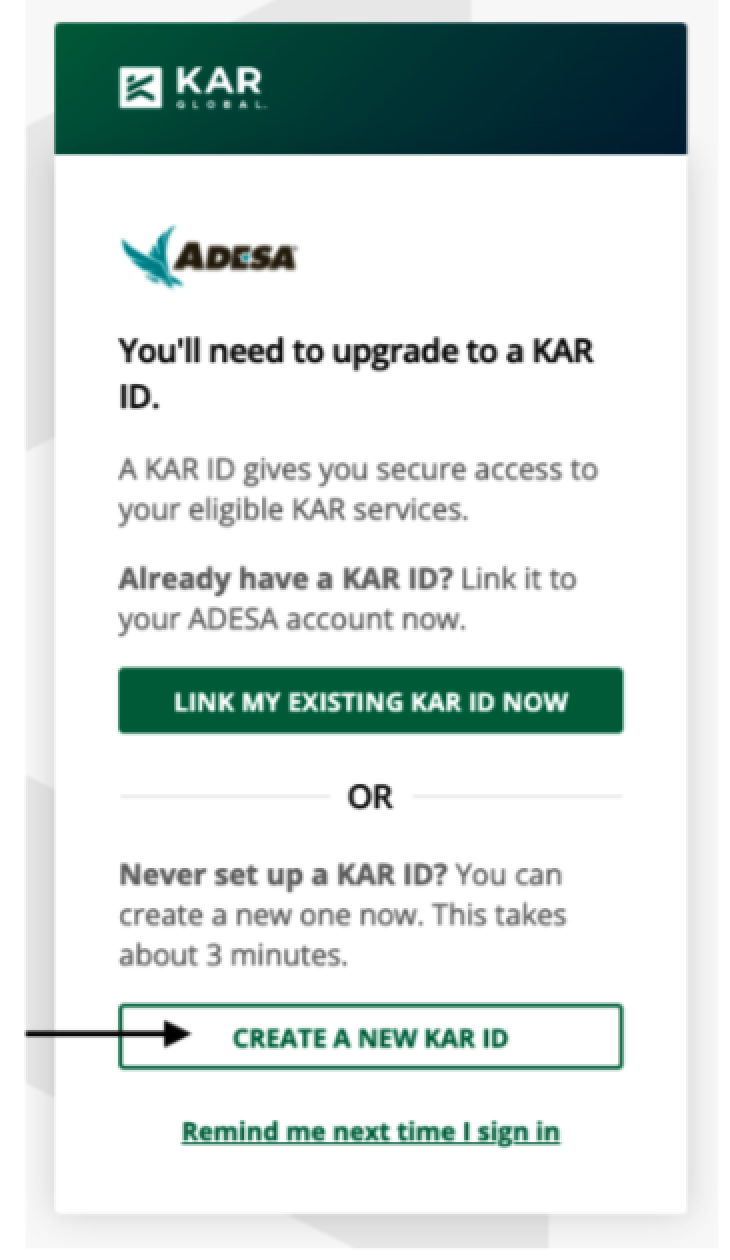
If you continue to get an error message even when trying to start a new create KAR ID flow or link a different KAR ID to your username, try to clear your browser cache before trying again.
What if I want to have my notifications go to a shared email address?
You can manage which additional email addresses your notifications go to after logging into ADESA.ca by going to Account Settings -> DealerBlock Notifications -> and adding the desired shared email address that you’d like to receive each notification and then click “Save Changes.”
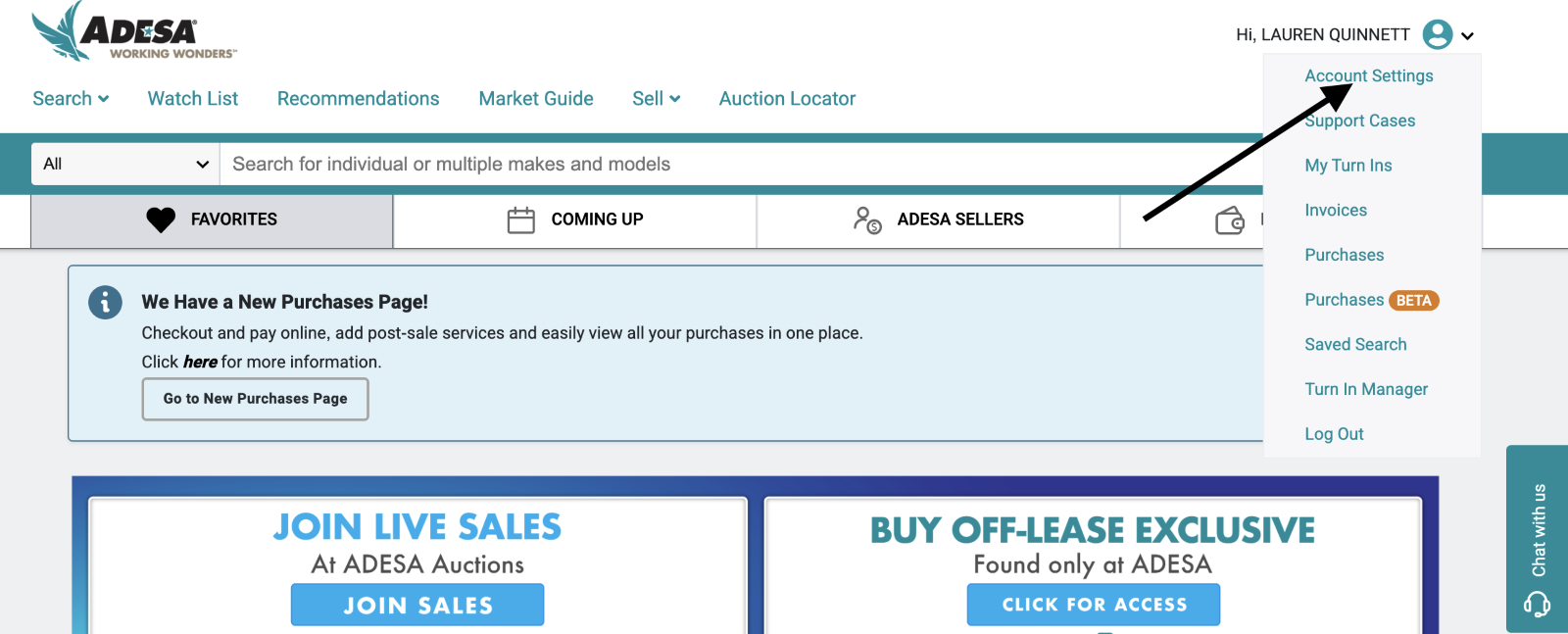
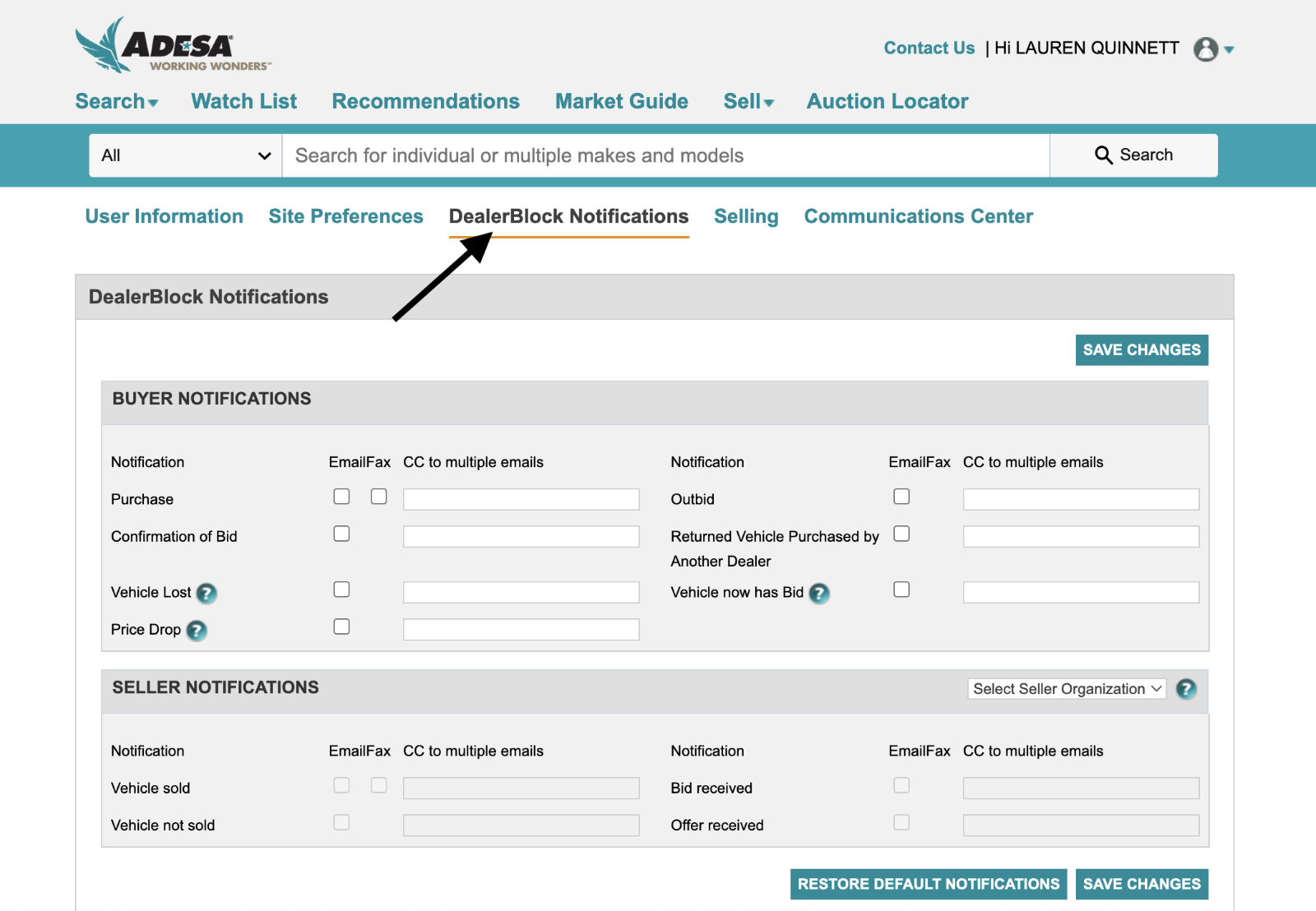
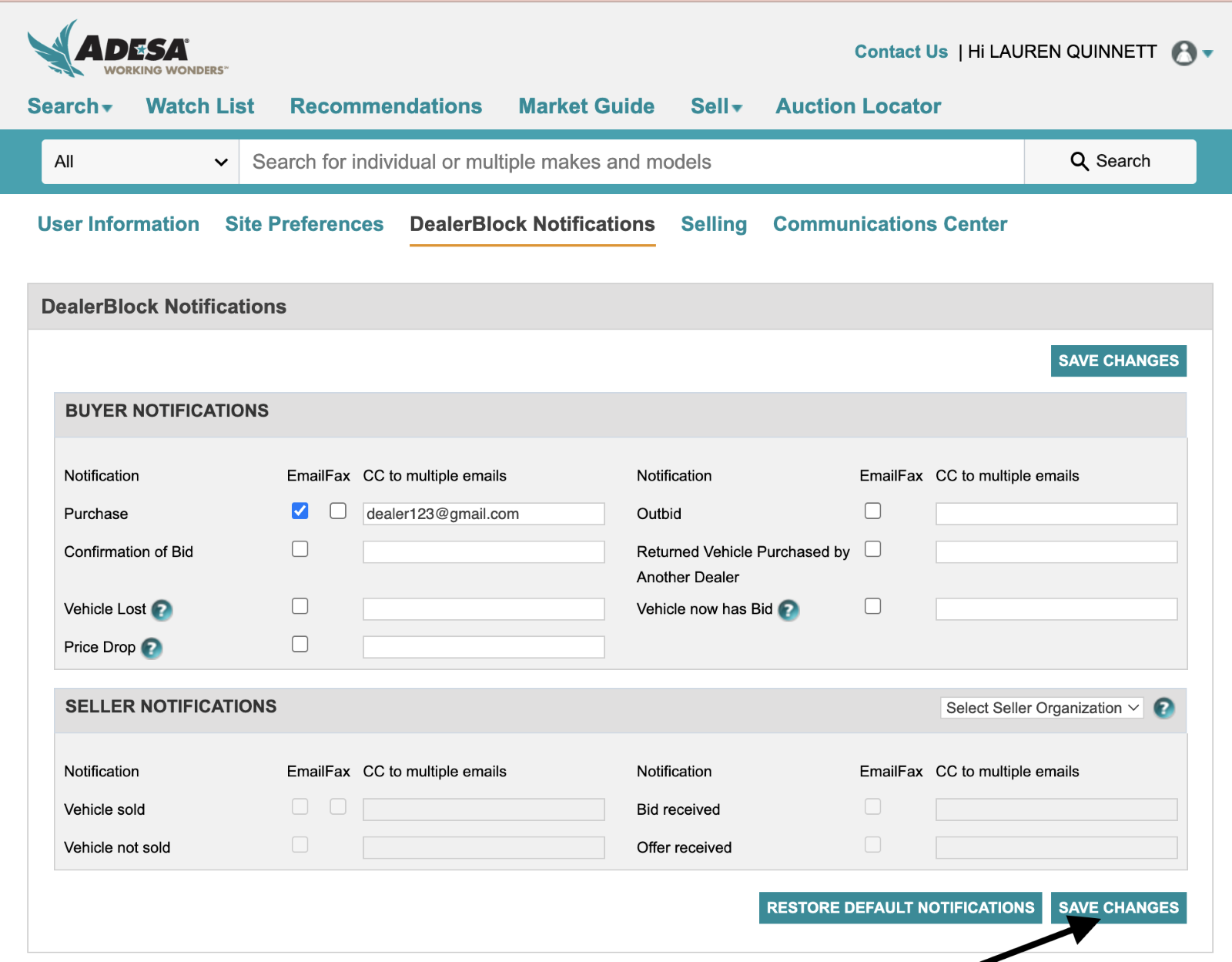
How do I reset my ADESA.ca password on the Marketplace app?
- Go to the ADESA Marketplace app and select Canada as your preferred country
- Click Forgot password on the login page
- Enter your ADESA.ca username to reset your password then click “Retrieve My Question”
- Enter the answer to your security question (if you have one) and click submit
- Check the email address associated with your account to reset your ADESA.ca password
How do I retrieve my ADESA username on the Marketplace app?
- Go to the ADESA Marketplace app and select Canada as your preferred country
- Click Forgot username on the login page
- Enter your Auction Access Rep ID or email address associated with your ADESA.ca account and click “Retrieve My Question
- Enter the answer to your security question and click “Submit”
- ADESA.ca username associated with your account should appear
When I open the Marketplace app in iOS and click “Login with my KAR ID,” I get a pop up that asks me if I want to use “oktapreview.com” to sign in. What does this mean and how do I get past it?
Do not be alarmed by this message, OKTA is the third-party company we use for our single-sign-on login capabilities (KAR ID), so this message is expected.
To continue with log in, please click “continue” when the “oktapreview.com” message pops up and you will see the KAR ID login page where you can enter your KAR ID username and password.
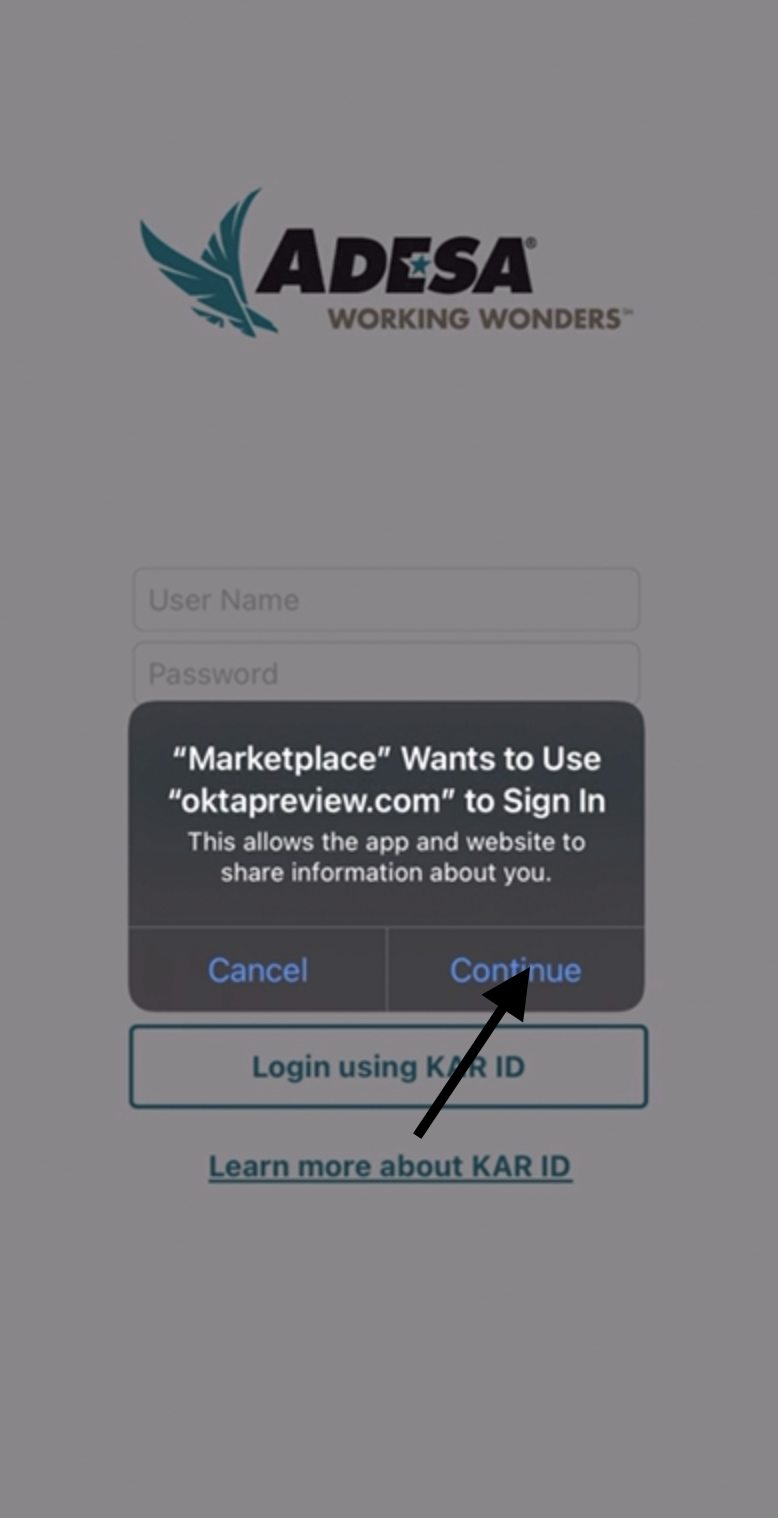
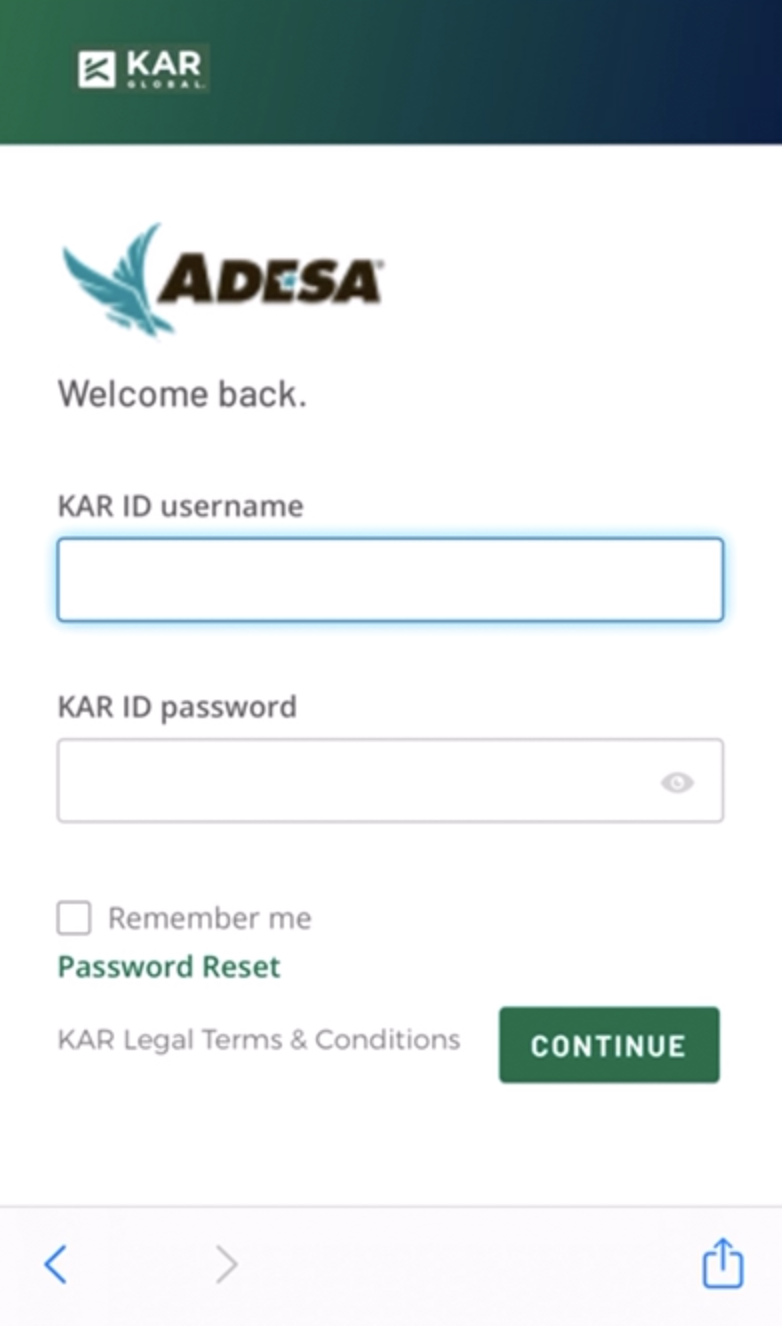
After signing into the Marketplace app with my KAR ID, when I try to sign out of the app I get a conflicting message that asks me if I want to use “oktapreview.com” to sign in. How do I log out of the app here?
Do not be alarmed by this message, OKTA is the third-party company we use for our single-sign-on login capabilities (KAR ID), so this message is expected.
To continue with log out when you see this message, please click “continue” when the “oktapreview.com” message pops up and you will be successfully logged out.
Screenshots of steps below:
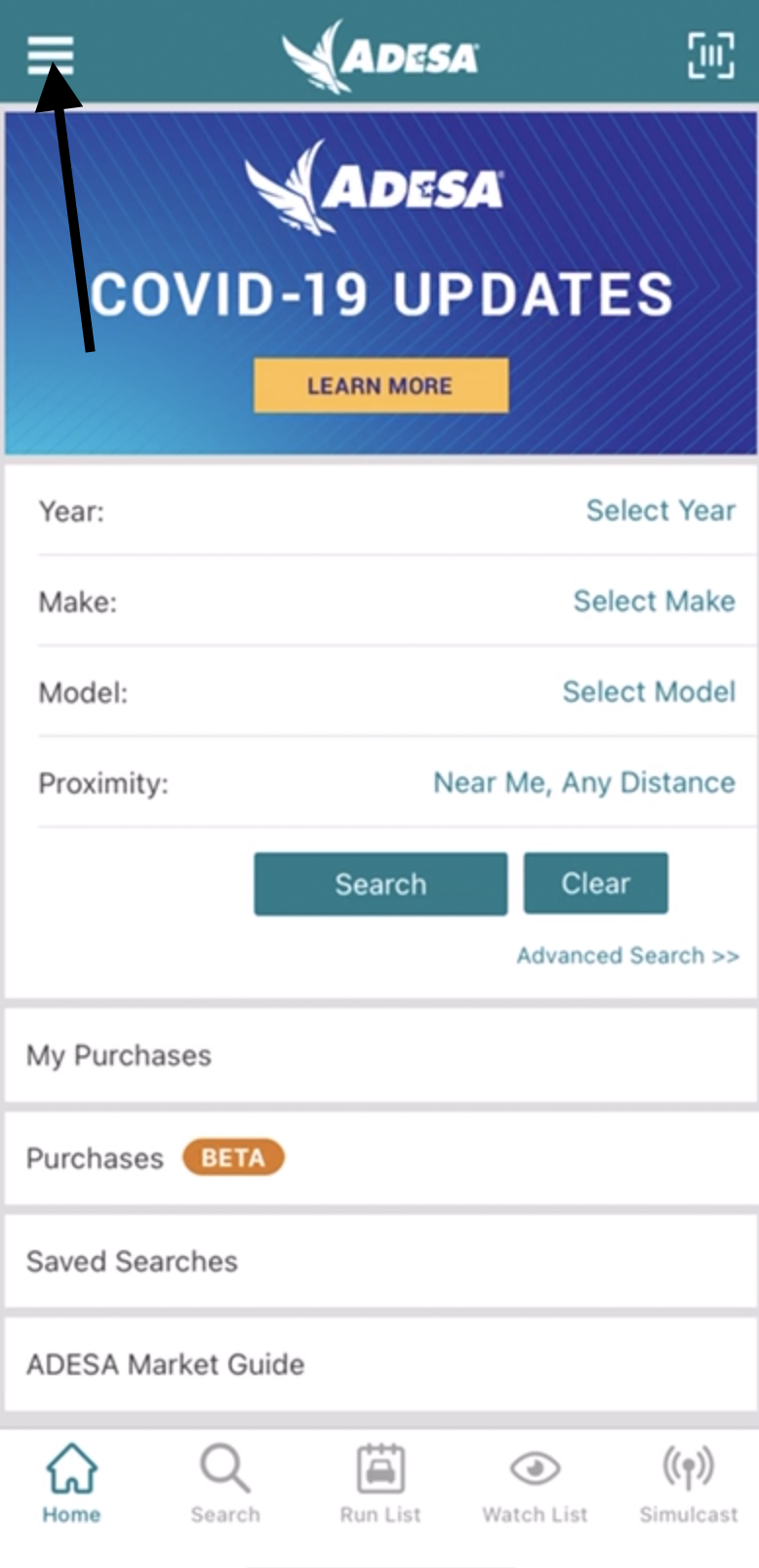
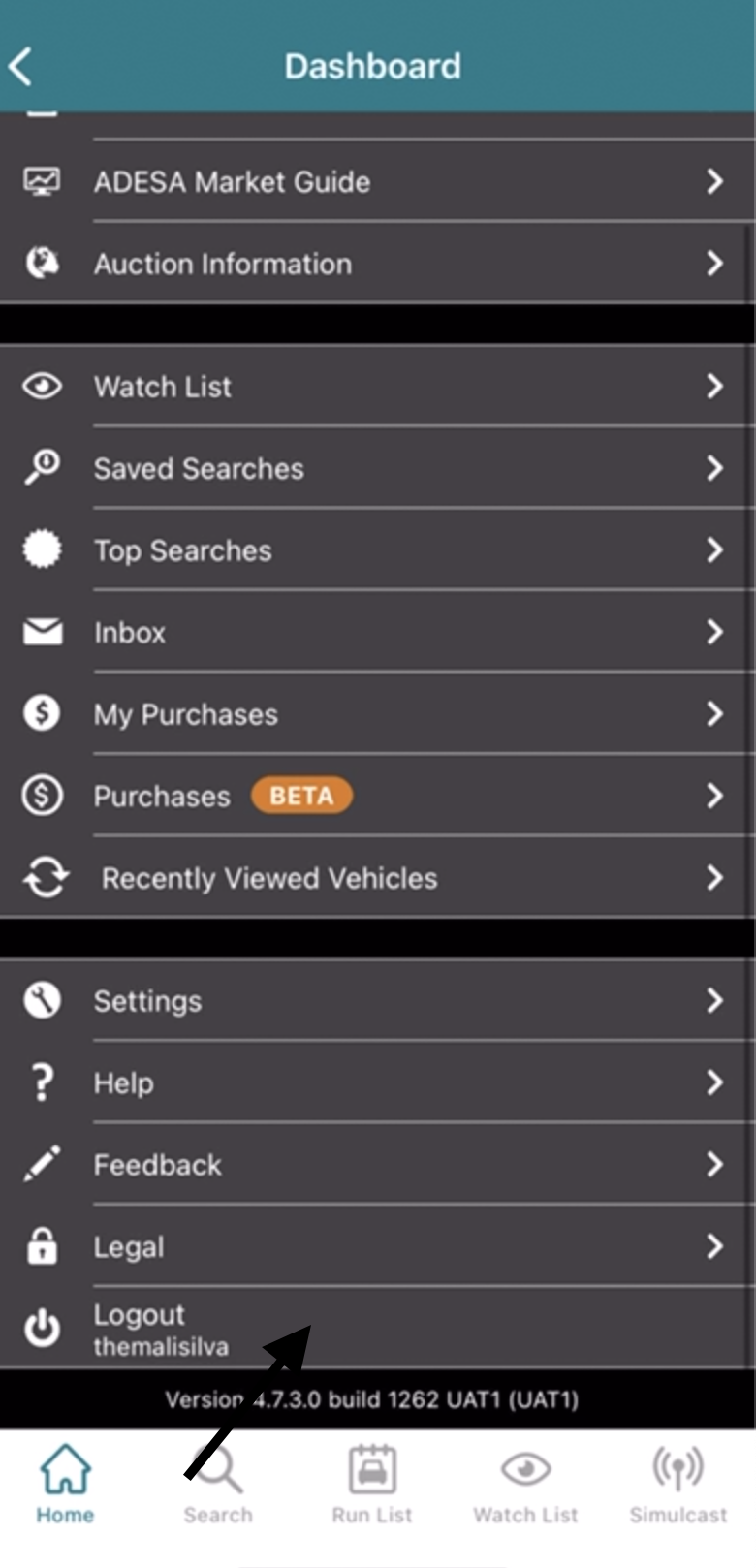
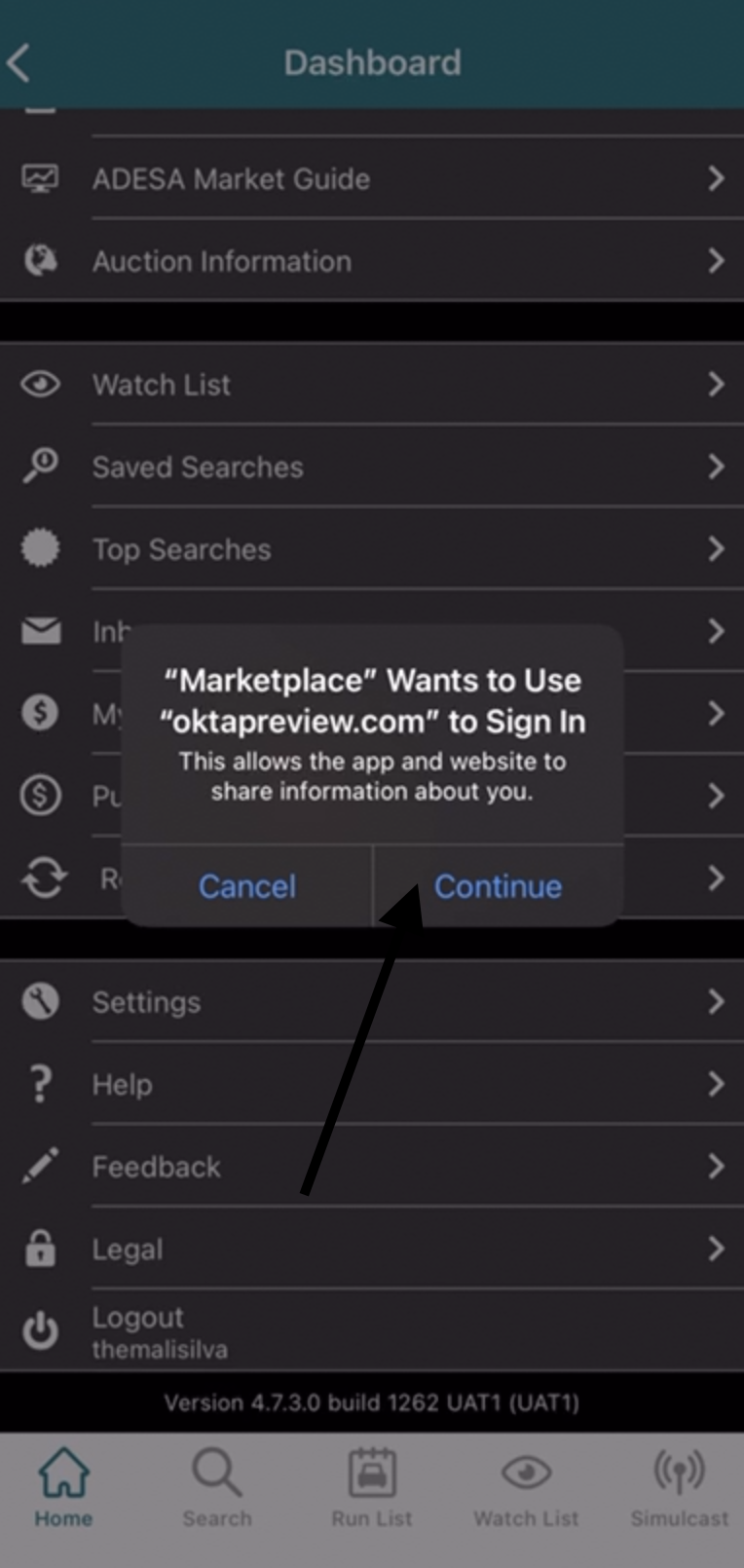
Please click here to contact our team if you have any issues linking or creating your KAR ID. https://www.adesa.ca/contact-us/
Have questions? We can help! Contact us.